How to Set Up an Email Account on iPhone Mail App
This guide will walk you through adding an email account on your iPhone's built-in Mail app.
Step 1: Open the Settings App
From your iPhone's home screen, tap on the Settings app to open it.
Step 2: Navigate to Mail Settings
Scroll down and tap on All Apps, then find Mail, then tap Accounts.
Step 3: Add an Email Account
Tap Add Account to begin the setup process. You will see a list of common email providers such as iCloud, Google, Yahoo, AOL, and Outlook.
Step 4: Select Other Provider
Tap on "Other" from the list. This will allow you to enter your email settings, for setting up SkyLightning.net email.
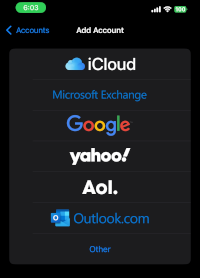
Step 5: Enter Your Email Credentials
You will be prompted to enter your email address, password, and description for your account. Use the following details for SkyLightning.net:
- Email Address: Your full email address (e.g., yourname@yourdomain.com)
- Password: The password associated with your email account
- Description: You can provide a name for your account (e.g., "Work Email").
Tap Next to proceed.
Step 6: Enter Server Settings
If the iPhone does not automatically fill in the server details, you will need to enter them manually:
- Incoming Mail Server (IMAP): imap.skylightning.net
- Outgoing Mail Server (SMTP): smtp.skylightning.net
For both servers, you will need to enter your full email address and password again.
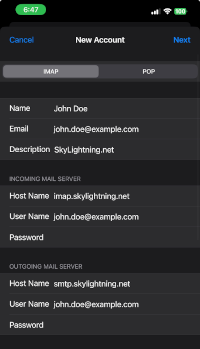
Once you've entered the information, tap Next.
Step 7: Save and Sync
Your iPhone will verify the account details. After verification, you can choose what to sync with your iPhone (Mail, Contacts, Calendars, etc.).
Step 8: Start Using Your Email
Tap Save to complete the process. Now, open the Mail app from your home screen, and your newly added email account will be ready to use.
The iPhone Mail app is a built-in email client on iOS devices that allows users to manage multiple email accounts from various providers, such as iCloud, Gmail, Outlook, Yahoo, and others, all in one place. It provides features like push notifications for new emails, smart filtering of emails into categories like VIP, unread, and flagged, and seamless integration with other iOS apps like Calendar and Contacts. The Mail app is designed to be simple and efficient, helping users stay organized by offering quick actions like swiping to delete, flag, or mark emails as read. It supports both IMAP and POP3 protocols, making it a versatile tool for personal and professional email management.
